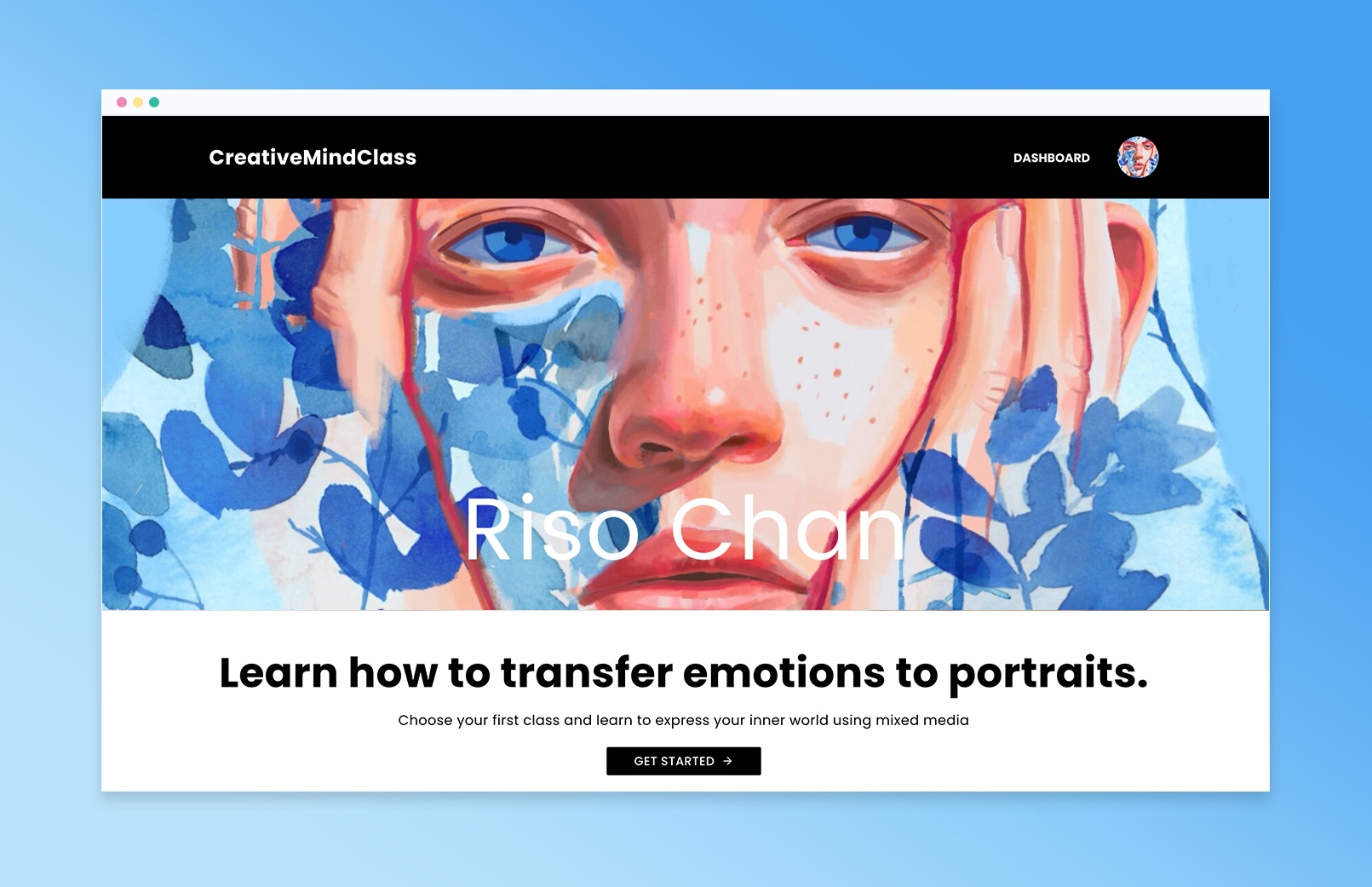
Create a gorgeous website for your painting course.
If you are a gifted painter, an online course is a great way to share your skills.
Simply upload your content, name your course, add a brief description, lessons, downloadable files, and exercises to create your dream online course.
Creating an online course is simple, and with CreativeMindClass pre-designed template with content, you can create a beautiful website save time, ensure consistency, and improve your professional appearance.
This template is part of our guide on How to Create an Online Course.
How to use this template
Whether you are a traditional painter, digital artist, or an illustrator, follow this step-by-step guide to learn the pragmatic process of creating an online course for painting in CreativeMindClass, a free tool used by top creators.
1. Start with a pre-designed template
Crafted with stunning layouts for course pages, video lesson placeholders, and relevant content with images and copy, the Painting Online Course website template offers a seamless course creation experience.
Simply drag and drop your content into the classes and create a professional-looking website for your course in minutes.
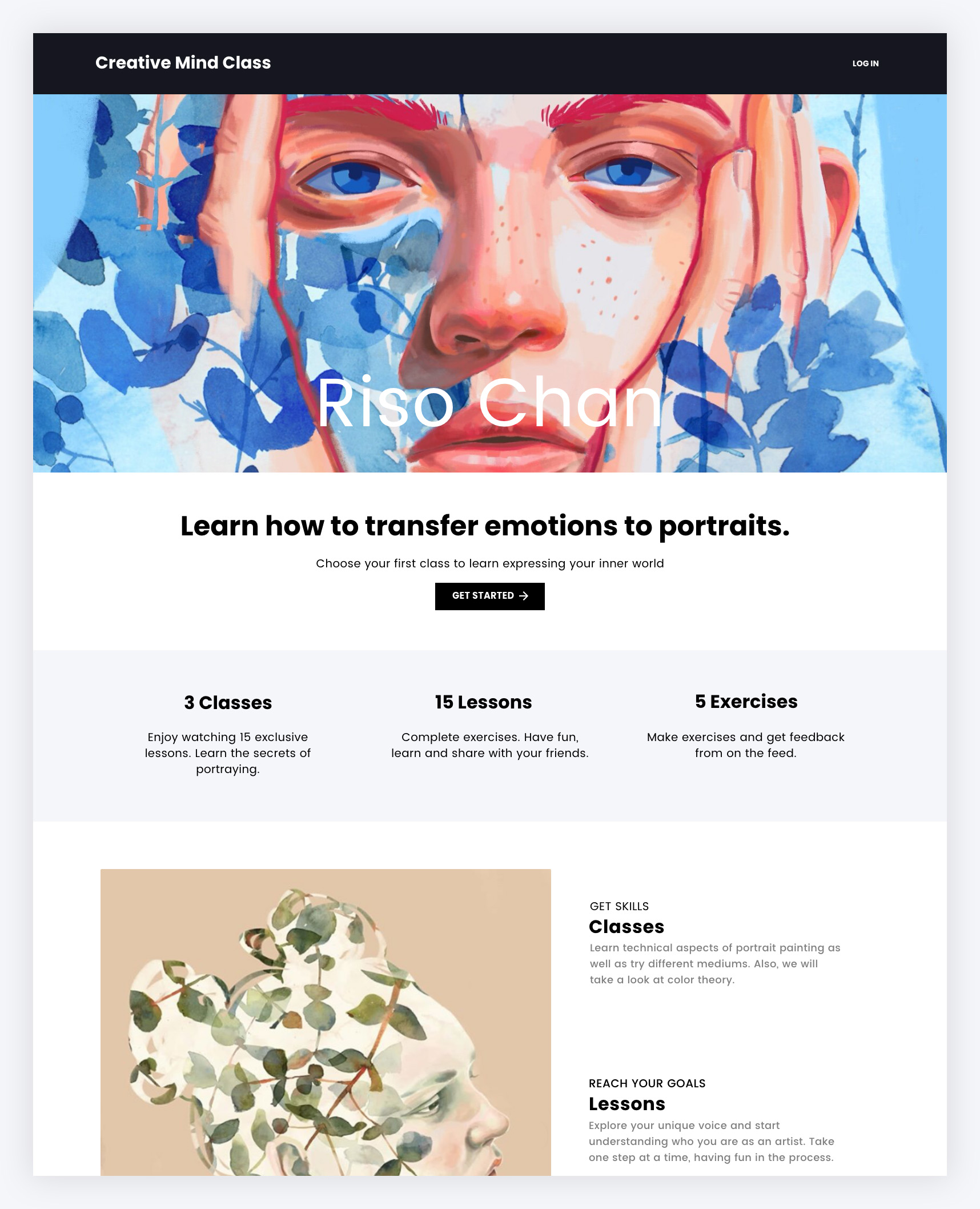
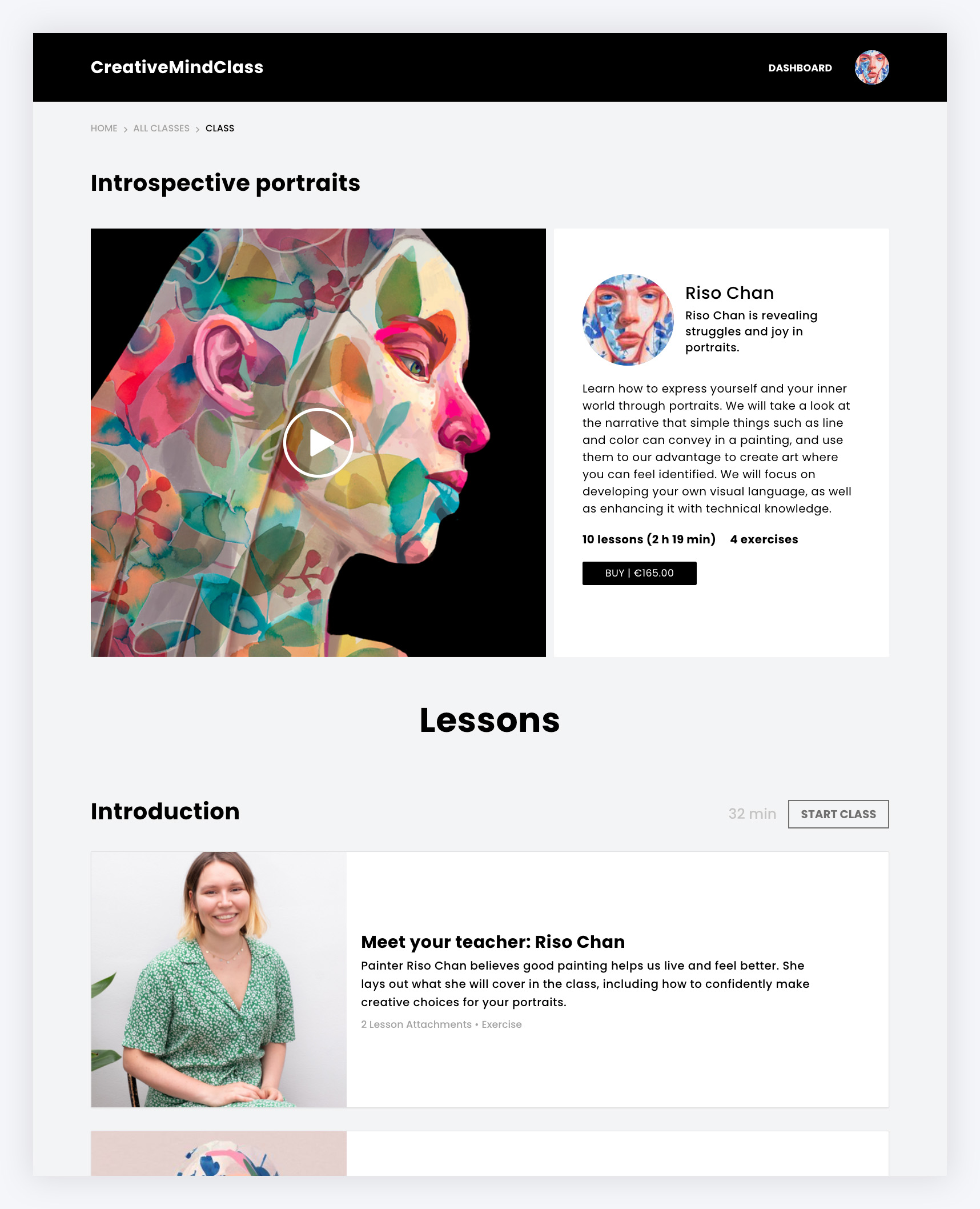
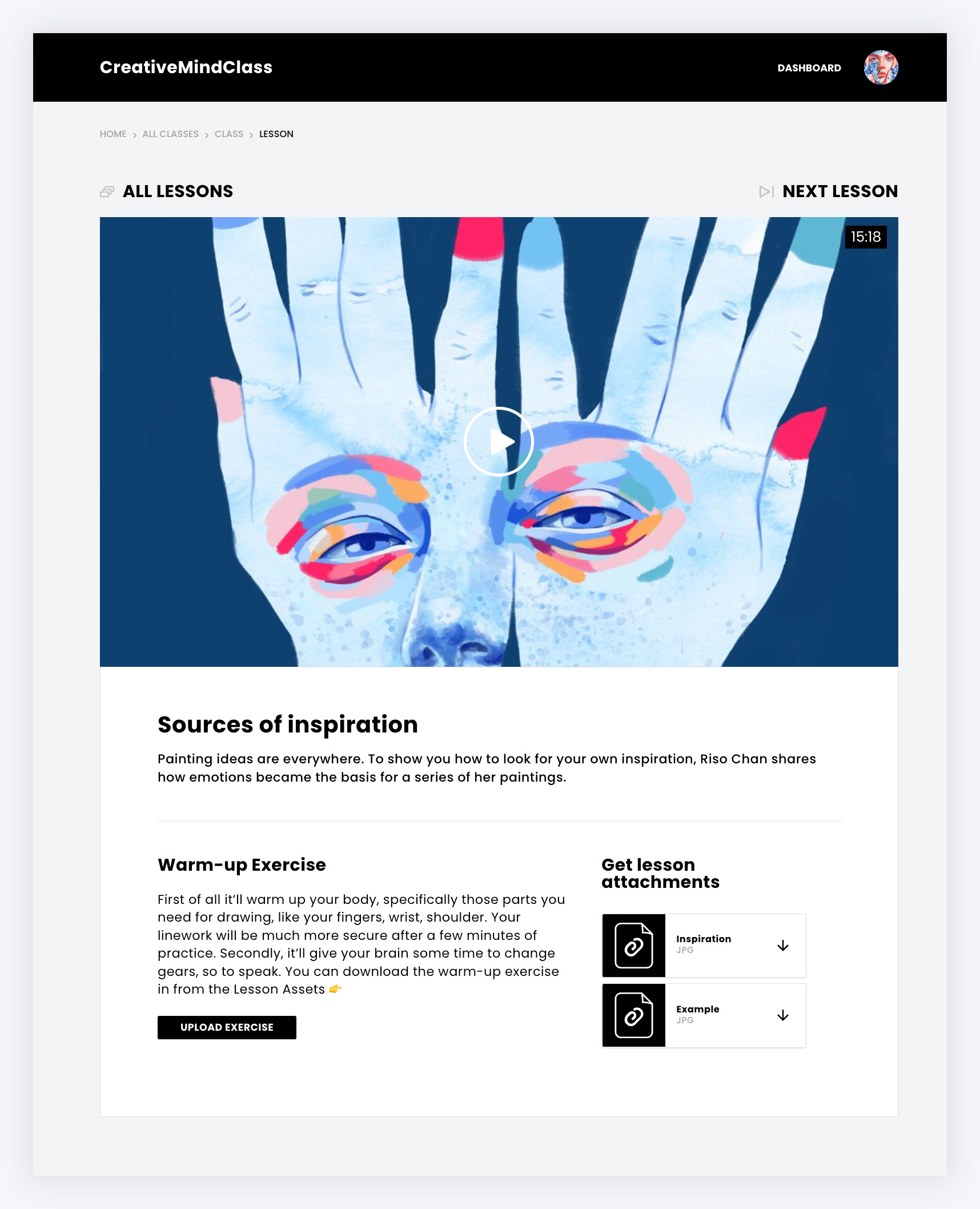
How to do this in CreativeMindClass
- Choose a painting template.
- Edit the content. Add your copy and images.
2. Name your course
After working on your website, it's time to brainstorm the ideal name for your painting course.
Opt for a simple, yet descriptive title that includes relevant keywords. Make it catchy, avoid technical jargon, and use powerful words that evoke emotions and encourage people to read, click, and enroll.
Simply click on the class title field to type the course title.
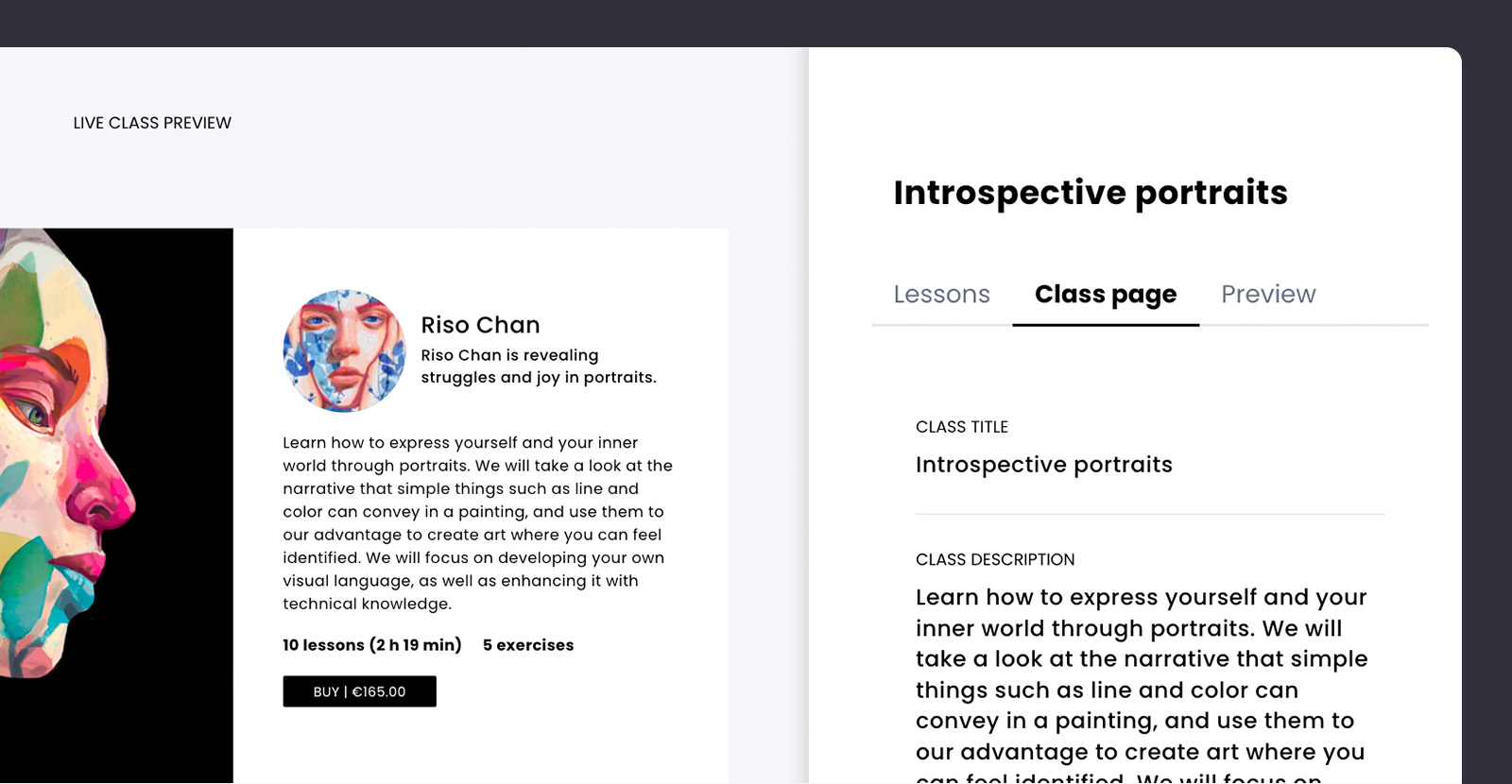
How to do it in CreativeMindClass
- Type CLASS TITLE to name your course.
3. Write a description
With your course name sorted, it's time to focus on crafting a course description.
This brief overview should highlight the main topics and learning objectives. Start with an attention-grabbing introduction, then clearly outline the content and learning objectives.
Use simple language, add a personal touch, and include a call to action.
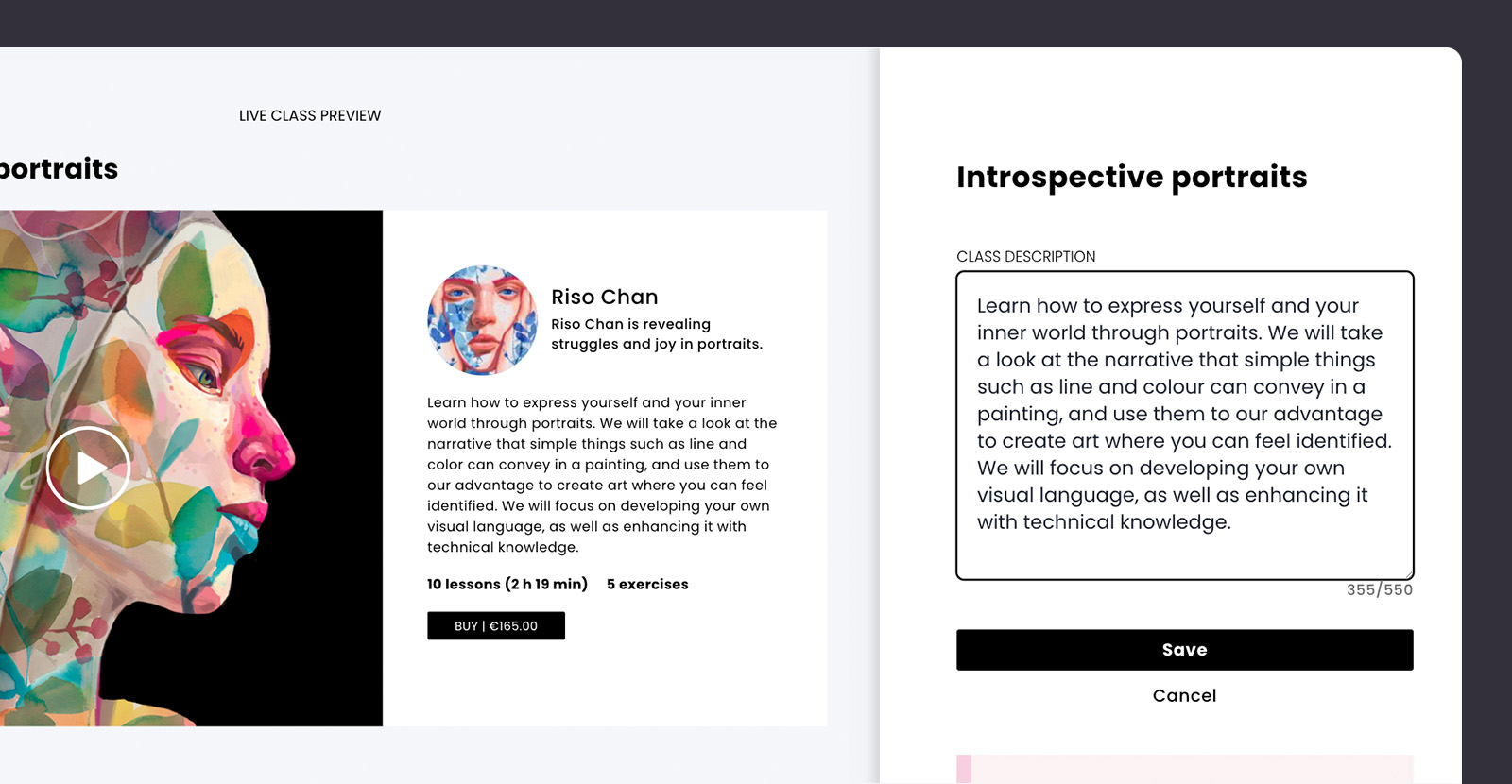
How to do it in CreativeMindClass
- Type CLASS DESCRIPTION to present your offer.
4. Add lessons
Are you ready to add lessons to your course? Each lesson includes a title, description, and learning material in the form of a video or PDF.
Wondering what to cover in 3-10 minute video lessons? You can introduce yourself and show your best work, cover essential materials, mention hands-on projects, or add some theory about composition and color wheel.

How to do it in CreativeMindClass
- Click ADD LESSON button to create a new lesson.
- In Lesson page tab, type LESSON TITLE.
- Add 10-20 lessons to your course.
5. Add downloadable files
Enhance your lessons with downloadable files.
These may include worksheets, native files, or other materials that students can download, print, fill in, or edit.
You can utilize software like Pages/Word, Google Slides, Prezi, Photoshop, or Canva to create high-quality, editable files. Additionally, in CreativeMindClass students can upload their completed files for feedback from you.
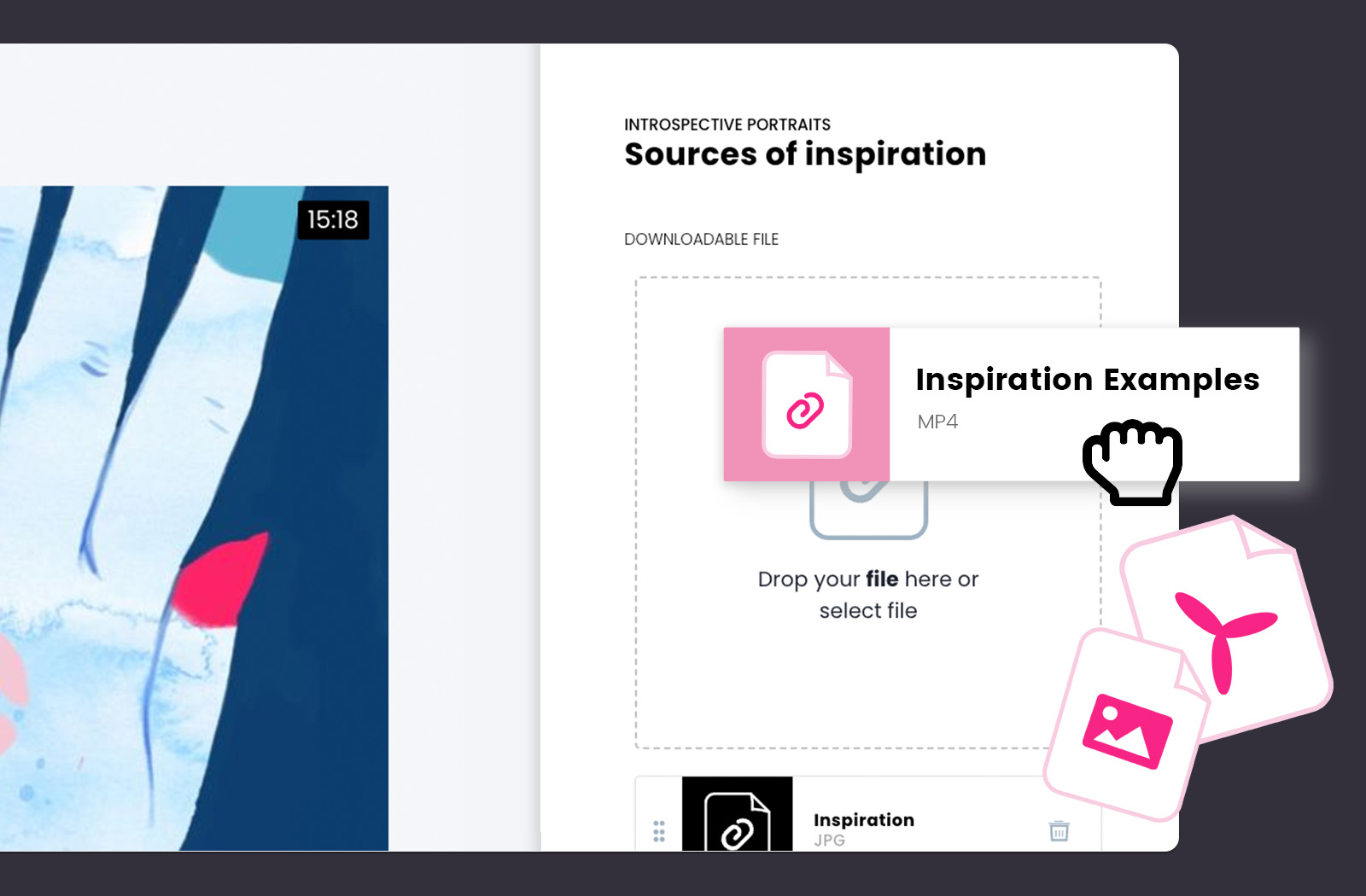
How to do it in CreativeMindClass
- Navigate to LESSON → Content tab
- Click DOWNLOADABLE FILE to upload your file.
6. Add exercises
Engage students in active learning and help them achieve their goals by incorporating exercises into your lessons.
Include fun exercises, homework assignments, brainstorming, or final projects in your course. Review your lesson list and came up with activities for your students.
In CreativeMindClass, you can create an exercise for each lesson. Simply write the instructions and drag&drop your files.
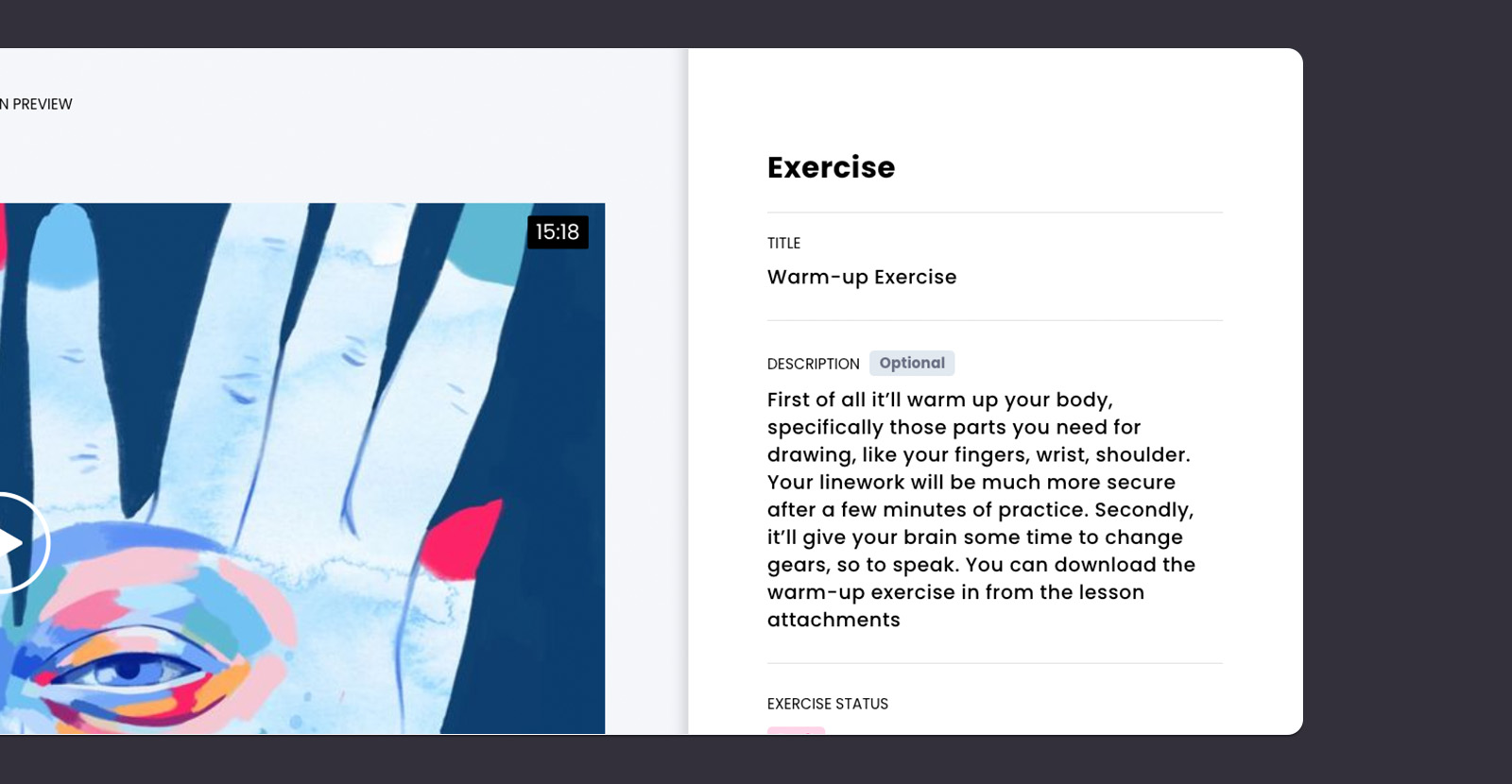
How to do it in CreativeMindClass
- Navigate to LESSON → Content tab
- Click EXERCISE to create an exercise for your students.
7. Share it with your audience
Get your course visibility by promoting it to your audience. Engage with your audience to establish a deeper connection and grow your business.
Begin by sharing the link to your website, social media, email, or blog, and start a promotional campaign.

How to do it in CreativeMindClass
- Click Settings in main menu to open it.
- Copy CreativeMindClass page URL.
- Share the course with your audience.
Start your Online Course
Create a beautiful website for your painting course.
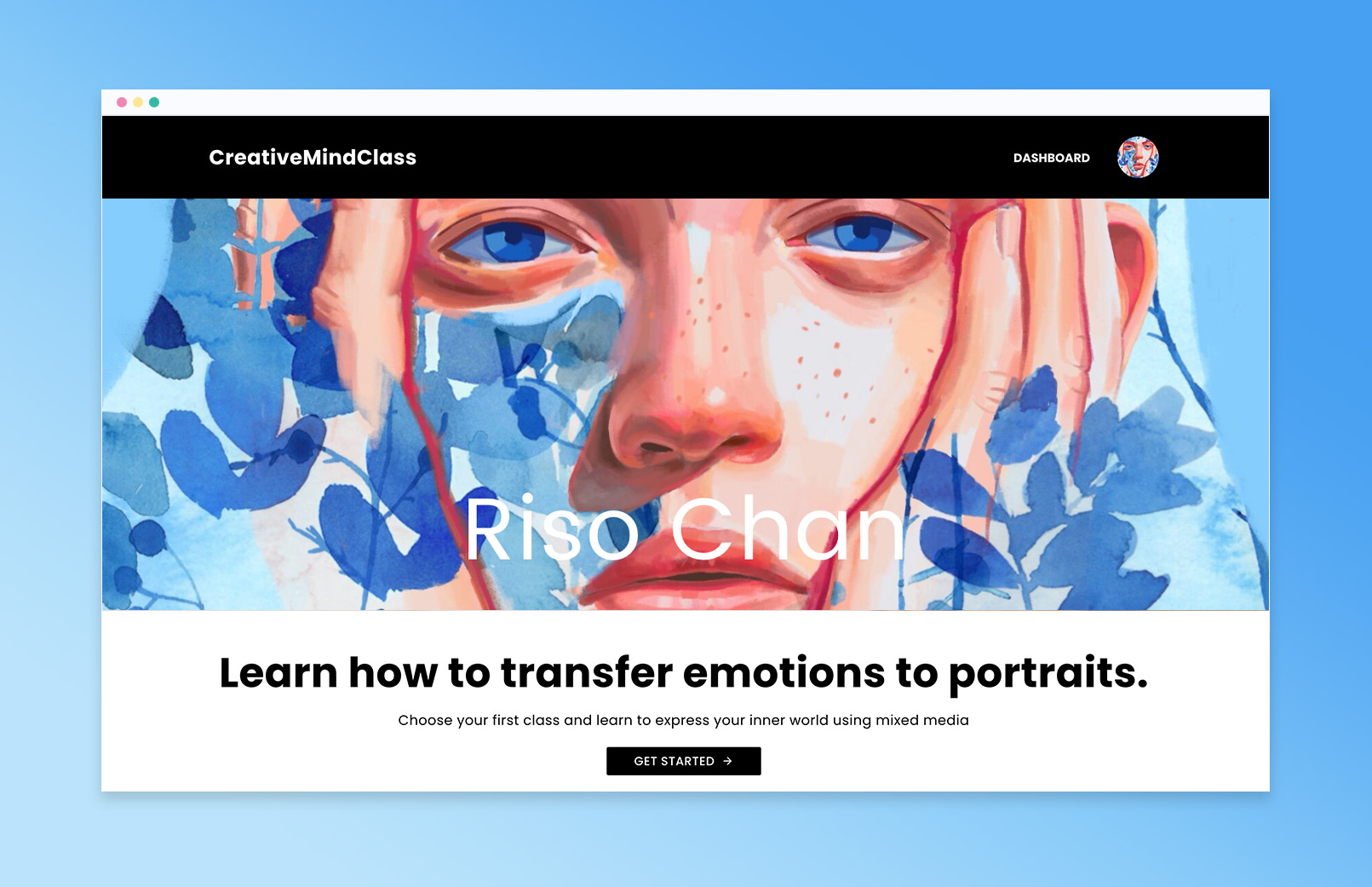
✔️ Create multiple courses
✔️ Add bonus materials
✔️ Include active learning
Sign up for free with no time limit





